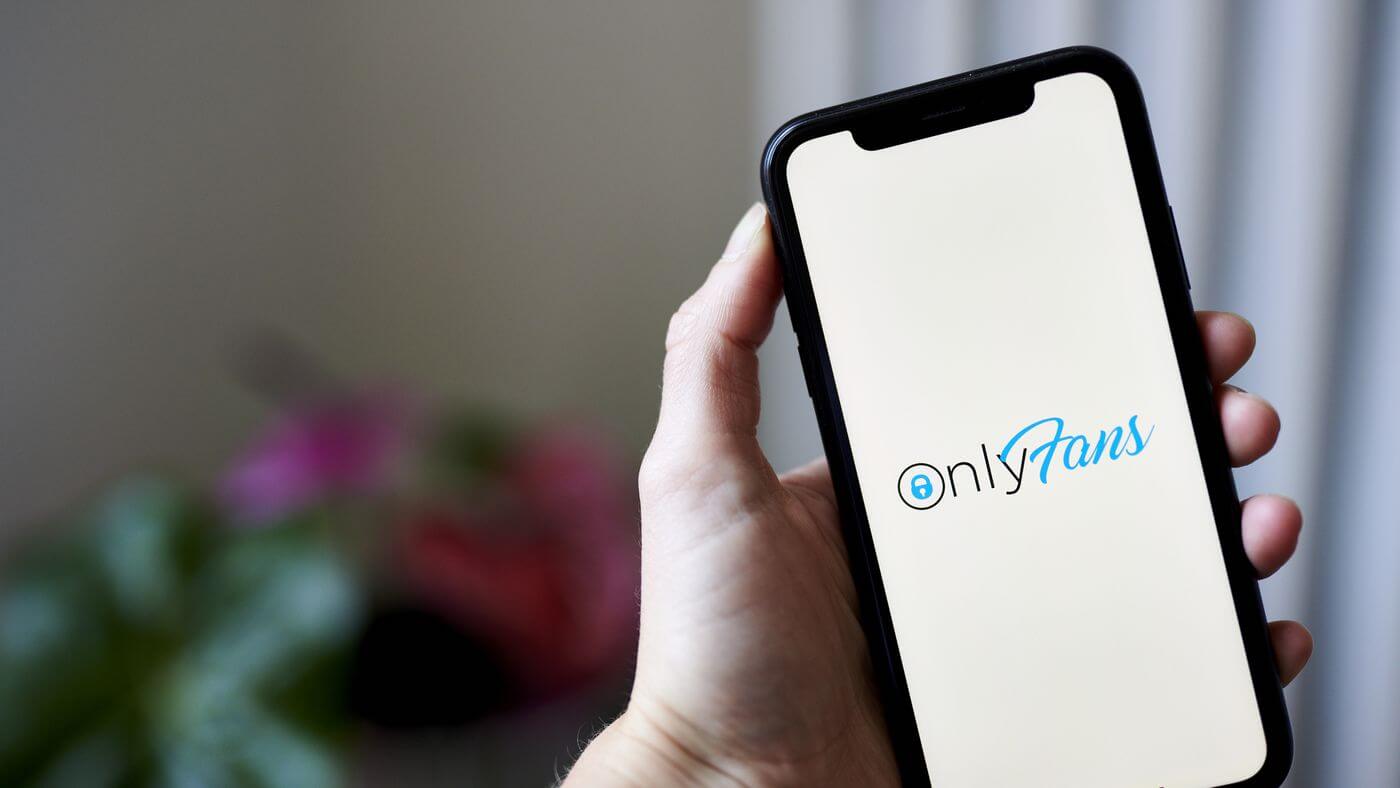Ever sent messages that were so crazy and out there that you wished you could turn back time and erase your typing blunders? Oh, we’re pretty sure you’ve totally experienced that! We’ve all had those moments when our minds go on a wild adventure without a care in the world, and let me tell you, it’s never a good idea. You know what’s up with these careless messages? They’re totally cringe-worthy! That’s why being able to zap or delete messages online is a total game-changer, dude.
This nifty feature is here to give you peace of mind and help you clear chat OnlyFans and fix those sticky situations, making our online interactions a breeze. Alrighty! Today, we’re gonna dive into the world of OnlyFans! Get ready for some juicy discussion!
In this blog, will answer questions like does clearing messages on onlyfans delete them? and we’re gonna show you how to delete messages on OnlyFans. So get ready to learn some cool tricks!
Deleting Messages on Onlyfans
If your OnlyFans inbox is blowing up with messages, it’s definitely time for a digital spring cleaning, don’t you think? If you’re into OnlyFans, whether you’re making content or just enjoying it, sometimes you gotta tidy up that message mess.
So, like, a bunch of us have totally decided to ditch those old messages. They’re just so last season, you know? Don’t worry, you’re not alone in this!
No worries, we’ve got you covered! You can totally undo or delete OnlyFans messages with some simple methods.
Option 1:Deleting Messages, When You’re a Subscriber
We’ve all been there, sending those regrettable drunk texts! You gotta trust us, the unsend button is a total lifesaver. It’s saved our butts more times than we can count! When it comes to those cringe-worthy messages, being an OnlyFans subscriber and having the power to delete or unsend messages in OnlyFans that can seriously save yourself.
Feeling a bit lost and not sure which way to go? No worries, we’ve gotcha covered! We got your back with our step-by-step guide. We’re here to help you out and make sure you don’t get lost in the confusion. Let’s get you on the right track!
How to remove messages as a subscriber on OnlyFans:
Here are the steps:
- Open OnlyFans and choose the message icon in. It needs to be in the lower navigation bar.
- Start a conversation with that particular OnlyFans person.
- Select the three-dot icon after viewing your most recent message.
- A menu with options will show up. Options like Copy, Reply, Pin, and Unsend (timer) are available. Select Unsend from the list and press it.
- A pop-up notice will appear when you complete this.
Are you sure you want to cancel sending this message? reads the whole message.
To automatically remove the message from the chatbox, please click Yes, unsend.
You need to keep in mind that the timer has expired, which is why OnlyFans won’t let you erase or unsend a message from the chatbox.
If so, there isn’t a different way to get rid of the messages.

Option 2: As a Creator, Remove Your OnlyFans Messages.
Guess what? If you’re a creator, you have the power to delete messages from subscribers who haven’t coughed up the cash to access them. Pretty neat, huh? With this cool feature, you can totally zap those messages in a snap.
Content creators have this awesome menu that lets them unsend or recall their messages whenever they want. It’s like a superpower! Unlike subscribers, who have to deal with pesky time constraints.
Steps for a content creator to unsend a message on OnlyFans:
- Open your OnlyFans account and check out the Message Statistic page as the first step.
- Scroll to the desired message and select the “Unsend” option.
That’s all; your messages will vanish after that. Therefore, any subscriber who hasn’t made the fees is unable to access them.
How can I get my OnlyFans deleted messages back?
Did you go and accidentally delete a super important message on the platform? Dude, you gotta get those deleted texts back for a bunch of different reasons. Sometimes, for whatever reason, it’s pretty handy to have the ability to bring back deleted texts.
Bummer! When messages get deleted here, they’re gone for good. No way to bring ’em back, unfortunately. Hey, we totally get it, but it’s super important to double-check and make sure you’re deleting the right messages before hitting that delete button, right?